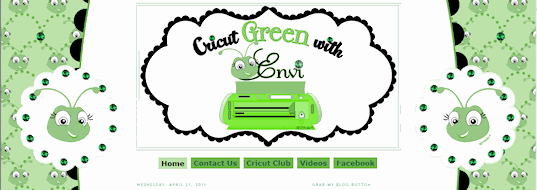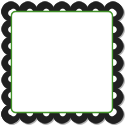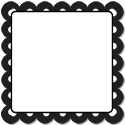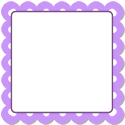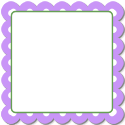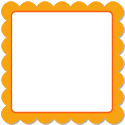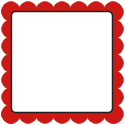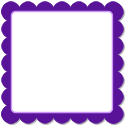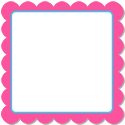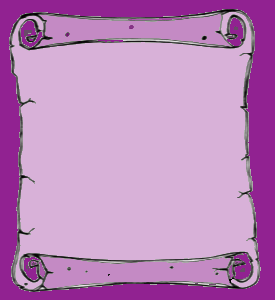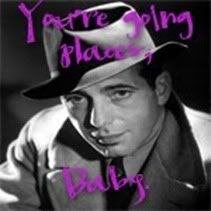Hi Dandi Crafters, I have a new blog look! I was so so over the cherry and blue jay layout. I decided to give myself a new look before I jumped in and got busy with my design team again. If you have sent in an application to be on my design team or as a guest designer you should be hearing from me soon. If you haven't sent in your application and want too. You can it is not too late. Click here for the post to read about it.
So what do you think of my new blog look? I like how bright and cheery it is. I love turquoise, orange and brown together. I actually made the fun scroll as an svg file but thought oh it would look darling as a blog design element too. I finally added some top navigation. I know I had been needing that for awhile so I made sure I added. Another thing I added since I have give aways on my blog, I added numbers to post comment. That will help me. No more counting for me. You can see the cute number displays here. Other things I added a new go button for search, title highlight, new signature,post divider.
Leave some love and tell me what your favorite thing is from my makeover and you may get a new look too. I will draw 1 random comment and give them a blog make over. For blogger.com only. Includes 1 logo,1 background, blog button with code, and a signature image, and free installation of the blogger template. I will work with you on the theme you would like. Theme will not include any original character creation or complex original art. Be sure to leave an email address so I contact you. Winners will be posted on August 28. Winners will have 7 days to claim there prize. Good luck!