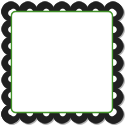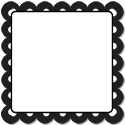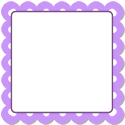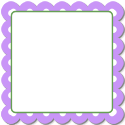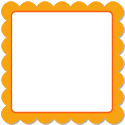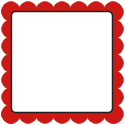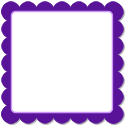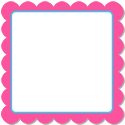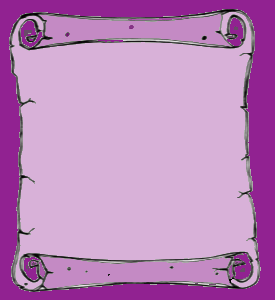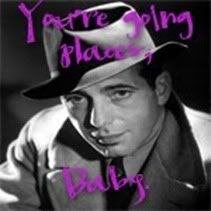Hi Dandi Crafters. Today I am going to do something I don't do much of in life and very rarely if ever have on my blog give unsolicited advice. If you are not watermarking your pictures you NEED TO! Watermark is just a fancy way of saying write your name and info on your pictures. This morning I logged into my Photobucket Account to upload my design teams pictures so I could write my post about their lovely designs. Well this morning I was greeted with an updated Terms Of Use to accept. Well it is WAY early so I just skimmed through it but one thing that popped out at me was this little line,
"
....You are also giving other Users the right to copy, distribute, publicly perform, publicly display, reproduce and create derivative works from it via the Site or third party websites or applications (for example, via services allowing Users to order prints of Content or t-shirts and similar items containing Content, and via social media websites)....."
Did you see that? Now I have used Photobucket for several years. I know that photobucket keeps up with industries standards and while they have updated their terms they are in line with their industry peers. In other words all image hosting sites are going to read about the same.
Because I am an experienced user I understand that they are really just setting themselves up to be let off the hook if some "legal" action should arise between a couple of their users. Photobucket can't give rights that they don't have the authority to give. They can't say, "others can use your work even if it is posted on their site. They don't have the authority to do that here in the US or anywhere in world that I am aware of. But what they are really saying is if someone takes your pictures for whatever reason,"Don't blame us. We told you."
All this might have rolled over me but I recently had an email conversation with a friend/ design team mate of mine where she said,"You know, I am learning a lot of good things from you.... and appreciate it...like the fact that all work, what I do for you and my own personal work needs to be watermarked. Having some issues with someone copying my work and claiming as their own right now and the download file had my tou included with it. So I will be watermarking everything from now on that I work on."
Sadly I hear this ALL the time. So many people come to me and tell me that I am right. They had their pictures taken. When this happens to you. It will make you sad :0( Notice I said when not if.It is only a matter of time if you post pictures on the web until someone takes them.
I am a bit CRAZY about Watermarks being use on my Design Team's Work. I tell them often, no really so often, "Do not submit a project without a watermark." Sometimes a picture will slip by me without a watermark, but not often.
I cut my Internet baby teeth on eBay. I found eBay shortly after I hit the Internet. I sold on eBay regularly and continuously for years. eBay will give you a serious Internet education if you hang out on it and really get to know it. This is where I learned so many of my Internet sandbox lessons. A basic one was do not post pictures without your watermark. If you do "EXPECT" someone to take it. Someone will! Honestly, I don't care what you think your skill set is. Someone is on the web looking at your skills, your pictures and wishing they could do that. A small percent of those people are going to,"Fake It, Until they Make It", meaning they will take your work and claim it as their own. Some will take it because they like it and really aren't trying to be malicious. But it doesn't make it any better.
I don't know how many times on eBay I used to look around, on the web still today, and I would see one of my designs in some random auctions. I would know that they just swiped it because it was not in the same context as the one I designed/sold.
Now you might be sitting there thinking. Well no matter I don't design or make or create anything. This isn't anything that I have to worry about. Oh wait what about that ultimate creation you made, the one that looks like his daddy, the one that has your Mom's sweet smile? Yea that one.
When I was on eBay I participated in the custom children's boutique community. Many sellers made a spendy penny on making and or having their little ones model children's clothing. We are not talking Toddler and Tiaras crowd, just cute little kids being kids and their mom knew how to use their camera. Quite a few of the outfits were made on demand. You ordered it and then the seller would make it in your child's size. Well one foreign seller thought that these were too good to pass up. They put up listings on a foreign auction site and website and took all the custom children's boutique community pictures the ones with their KIDS and posted them in their auctions and on their website. This effected hundreds of sellers on eBay. It was crazy and it took some work to get every one's kids pictures taken down. This happened to different degrees a few times YIKES!
My point is it is just a picture to you. You just want to share it. I know I get that. I am here to say that once you put that photo on the Internet it WILL take on a life of it's own.
Having a website on I am able to track where my website clicks come in from. Well a few years ago. I was tracking my hits. You see my blog, it is cute and adorable and my website although decorated differently it is the same cute and adorable. I sell digital stamps, graphics, and baby onesies. Nothing what so ever to do with "adult" content. I have a clause that say you have to be a family friendly site to buy my stuff. Well I saw that I had 3 hits, from this really long url with really no decriptive name in the link. I clicked it. I like to see what people are saying about my stuff on forums and such. OH my WORD I couldn't get off that site fast enough. I never saw what graphics were mine or where they were discussing DtsArt because I was FLOORED. It went to this adult content site that was WAY WAY WAY out of the main stream adult content sites. That happened years ago and I still remember it vividly! YUCK!!
Another time I made this Welcome Graphic for my paint shop pro group that I used to lead. It was cute. Well people were not only where helping themselves to the graphic. They were taking my bandwidth. In other words they were not just posting the picture on their discussion board they were using my image hosting, the one I PAY for to post that picture. Every time anyone open any of the threads that contained my Welcome Graphic it called up my image host to do it. Not only did they like my picture they liked stealing my bandwith.
The whole point of this post is to let you know you need watermark your photos with the very least your name and maybe where in the world you can be found on the internet, that could be your blog your website. Something. If someone is out to steal your picture a watermark isn't going to stop them but having your picture watermarked may just make them decide to move on to the next guy, an easier unwatermarked target.
You can add a watermark using any standard image editor, Paint Shop Pro, Photoshop, and many online image host have someway to add text to your photos. Although I have never used it you can add a watermark using the free website
Picasa or of course you can use
photobucket it is free too! The text tool can be found on there by clicking edit> decorate> then the T for text.