Hi Dandi Crafters. Check out my new laptop skin. I took my laptop from fab to drab in no time. My computer is a black Acer laptop. If you are familiar with Acer Laptops then you know that the Acer name is stuck right in the middle of laptop cover. It just isn't very cute.
So I decided to dress it up a bit. I took white vinyl and covered the whole outside. I LOVE looking at a blank white canvas. My thoughts just swim in the dream of possibilities. This is what I came up with.
While I was sharing my new laptop skin on the discussion boards someone asked me how I got the rounded corners. She said she could never get hers just right. I will be honest I don't even think about how to round corners. The corners needed to be rounded so the skin would fit my laptop so I rounded them. Most of the time when I start creating I don't think of the initial basic steps. I just do them. They are just something that I have to do, have to endure, to get to the fun creative stuff. Right now this is funny to me because I am trying to learn to use illustrator better. When I am following a long in tutorials, I find myself saying wait you didn't explain how to get to that step. You assume I know more than I do. It is discouraging, because sometimes you do a tutorial just to learn the basic thing that they gloss over in the tutorial. I am sure that they gloss over it for the same reason I do. That part is just routine to them. They do it automatically and aren't even thinking about that part. It is rather like saying to someone, "Oh this is so good, here take a bite." It never occurs to you to explain how to take a bite. You just want to share the exciting, good stuff with them. Yes I know that in reality everyone knows how to bite but it does express my point perfectly. LOL
So I thought I would do a little tutorial for you on how to round corners. This is how you do it in Make The Cut. However if you ever need standard rounded corners in any program you are working in these basics will work. I know that there are LOTS of programs that will round corners for you. I have some of those programs and I let the program round the corners for me whenever possible. Make the Cut has a couple of rounded corner shapes in the shape area. However if you need rounded corners to be an exact size those shapes may not help you.
This is the basics of how to get an exact rounded corner.
These basics will work in any program. You just need to know in the program that you are using, how to draw out your basic shapes, align, cut and how to join/merge. That is it. All your basic image editors have all of these features. You just need to know where to find them in the program you are using.
1.You draw out your rectangle or square.
2.Draw out your circle in the size that you want your rounded corner to be. Rounded corners most of the time are pretty standard. You have 1/4, 1/2, 3/4, and 1 inch. You can certainly make your rounded corners to be any size you want. You can make them 0.3567 if you like. If you are trying to have rounded corners that you are trying to match, rounded corners tend to be pretty standard in manufacturing. Say you want a 1/2 inch. That was what my corners on my laptop cover are rounded at. You just make a 1/2 inch circle. LOL you want a 1/2 inch circle not half of a circle. LOL ;-)
3. Make sure you copy and or duplicate your 1/2 inch circle so you have a total of 4 circles, one for each corner.
4. Move the circles to each corner of your rectangle
5. You will want to align the circles to your rectangle so they match perfectly. Align:
a. first circle to the top left of your rectangle
b. second circle to the top right of your rectangle
c. third circle to the bottom left of your rectangle
d. fourth circle to the bottom right of your rectangle.
6. Now that the circles are aligned you will notice that there is a corner tab part of the rectangle sticking out behind every circle in the corner. You want to cut off the tab in each corner.
7. You need to notice that there is a place in each corner where the circle and rectangle line up perfectly on either side of the circle. This is PRECISELY where you want to cut. Cutting the rectangle too high or too low will give you a bump or two in your rounded corners. YUCK!! who wants THAT!!
8. Now that you have cut the corner tags off you should see that you are just steps away from having uniformed and exact measured corners. Now all that is left is to join/ merge the circles with the rectangle.
9. There your done. You have prefect rounded corners on your rectangle or square.
Hope this helped you some!


















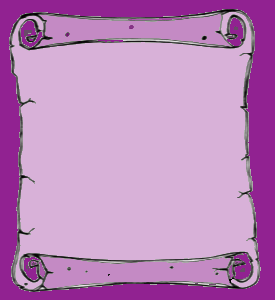












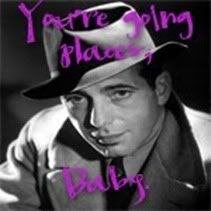
7 comments:
Thank you for the tutorial. I love your skin. I was wondering if you made the word Dream in vinyl also or if you did by hand. The font style is beautiful !
Dream was a found vector. I liked it so I downloaded it and saved it. I thought it was lovely and although I didn't know what I was going to do with it I tucked it away for safe keeping.
Thanks for sharing this information. I found it very informative as I have been researching a lot lately on practical matters such as you talk about..
Laptops for sale
Great Post..!!
Read our post:- Corporate laptop skins
Buy Laptop Skins Shop Online. Choose from a huge Collection of Branded Computers, Laptops covers and skins at Aadiprint.com . ✓Best Price ✓Fast Delivery!
Nice blog! please visit our blog! If you are looking for the personalised printed laptop skin or digital printed so you should go to our website here you can see the many types of laptop skin with great deals!
Thanks a lot for sharing this amazing knowledge with With the passage of time pens have been molded several times in terms of design. In this way there are many more types. Therefore, have a scout to the store when be free and pick a dashing personalized pen or a bulk of permotional pens from Printland.in. I know, you will have a happy purchase.
Post a Comment